In order to run a website, you need a good web hosting service provider. They provide you access to a server to upload your website files and make them accessible 24/7/365 from anywhere in the world.
What is Simple Cloud Hosting?
Our Simple Cloud Hosting is a type of shared cloud hosting, which means you’ll use the same server as other website owners, but we’ve added a few twists and offer dedicated RAM and CPU via virtual partitions. Your websites are located on the same physical machine. Therefore, Simple Cloud Hosting is the least expensive type of hosting in the world.
At the same time, it is the best solution for personal websites such as blogs, portfolios, or forums. Shared hosting is also easy to manage, as it requires no technical skills to operate.
Activation of Your Account
As soon as you pay us for your Simple Cloud Hosting, your hosting account is automatically activated and you can start using the service immediately. A very small number of orders have been flagged for manual verification where the action is required on your part before we can activate the service.
Accessing Your Control Panel
The login details to access your Softxaa Simple Cloud Hosting Control Panel are provided in the welcome email, which we will send you immediately after your service is activated. The control panel is where you manage your hosting account and where you can:
- Manage emails, databases, or domain names.
- Manage email forwarders and auto-responders.
- Manage backups or just get information about the account such as disk usage.
- Manage files.
- Create and manage databases.
- Set up SSL certificates and many more.
With our Simple Cloud Hosting plans you will be using Softxaa HostPanel – The best control panel developed by our in-house team.
Log in to Softxaa HostPanel
- Go to the Login URL from your Welcome email.
- Type the username from your Welcome email in the Username field.
- Type the password from your Welcome email in the Password field.
- Click Log in.
- You will be redirected to the Softxaa HostPanel homepage.
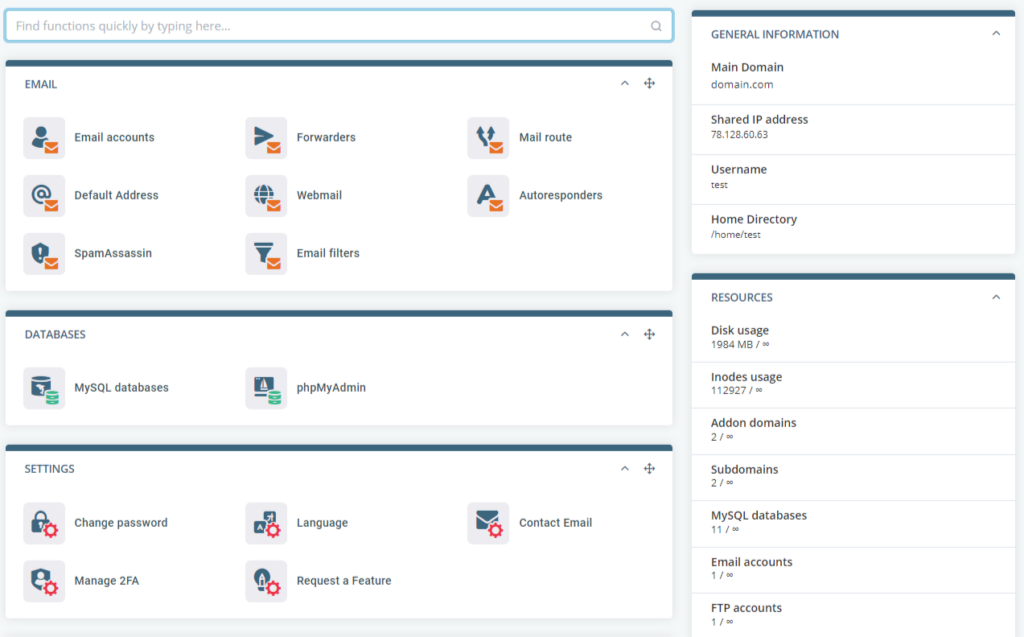
Set up Your Domain Name
The domain name is the address of your website that audience type into their web browser to view it. Every website needs its own domain name.
The domain must be configured to work with your web hosting. You need to register it and point it to your hosting server. This is done by setting up the appropriate nameservers for the domain name at your domain registrar and allowing up to 24 hours of propagation time for the change to take effect globally.
The nameservers are mentioned in your hosting service’s welcome email and you need to set them in the nameservers field of your domain. After you do this, whenever someone types your domain name into the address bar of a web browser, they will actually load the website from the correct server (your server).
If you have booked your domain name from Softxaa, you don’t need to do anything, as we have already set the correct name servers for you. If you purchase your domain elsewhere, you will need to log into your domain provider’s control panel to set the nameservers found in your welcome email.
If you are migrating an existing website from another server, you can wait for the migration to complete before switching nameservers. This way, you can avoid downtime.
Create a New Website or Migrate an Existing
If you are creating a new website, you need to remember that some applications require a properly pointed domain to work with.
You can point to the domain by following the steps outlined in your domain registrar’s guidelines, or you can use other techniques such as editing your host’s file or setting up an under-construction page to develop the website before launching it publicly.
If you want to manually upload your website via File Transfer Protocol (FTP), you need to upload the files to the public_html directory (the document root of your account’s primary domain). Alternatively, you can use Softaculous in the Softxaa HostPanel to install your desired applications such as:
- WordPress
- Joomla
- PrestaShop
- OpenCart
- Magento
If you wish to migrate an existing website, you should be aware that we can do this at no additional cost or downtime. All you need to do is provide us with your old server login details via a support ticket to our technical support team.
We will use this information to copy all the data including files, databases, and emails. After the data is successfully migrated to your new server, we will verify that your website is loading correctly from the new server. Then, you can change the nameservers provided in your welcome email and complete the transfer without a second of downtime.
To request a migration of an existing website you simply open a ticket from your Softxaa client area, include the login details on your old server, and specify the date and time when you want the migration to take place.
Install SSL:
Secure Socket Layer (SSL) certificates are important in this day and age for security reasons also search engines now consider them a ranking factor. At the same time, if your site is not SSL-enabled, this will be indicated to your site visitors.
All Softxaa Cloud Hosting plans – including WordPress Cloud Hosting – come with free Let’s Encrypt SSL, so you don’t have to worry about this. Once you point your domain to the correct nameservers, Softxaa HostPanel will automatically install a free Let’s Encrypt SSL certificate on it.
If you already purchase a custom SSL certificate, you can install it yourself via the ui interface on Softxaa HostPanel’s homepage.
Set up Your Email
Before you can start receiving and sending emails, you need to create an email box and configure it in your favorite email client. Also, you can use webmail, which is accessible from any web browser. Softxaa offers free email hosting with our simple cloud hosting plan.
To create a domain-based email account, simply log into Softxaa HostPanel, click on the Email accounts – Create button and follow the on-screen instructions.
To configure your domain-based email in your favorite mail client, use the information below:
- POP3/IMAP/SMTP server: mail.yourdomain.com (the option “My SMTP server requires authentication” must be enabled)
- Username: Enter the whole email address e.g. you@yourdomain.com
- Password: Enter the password you specified when you created your domain-based email.
- Ports information:
- SMTP: 465 (with SSL), 25 (without SSL);
- POP3: 995 (with SSL), 110 (without SSL);
- IMAP: 993 (with SSL), 143 (without SSL)
The exact details are also found in your welcome email, which you can find in your Softxaa client area under My Details > Email History.
We always recommend configuring your email client with SSL/TLS encrypted ports for maximum email security.
You can access your domain-based email box via webmail at: yourdomain.com/webmail.
Getting Support:
Softxaa provides 24/7/365 technical support via two channels:
- Live chat with quick response.
- Ticket system with a 30-minute average response time.
We will try to resolve all issues through our live chat system. However, sometimes if more detailed information is needed, opening a support ticket may be a better option. Sometimes, to verify your identity, we may ask you for your support PIN code, which is available in your client area under the My Details > Account Details menu.
In both live chat and tickets, your issue will be attended to immediately. We try to answer any question within 2 minutes for customers contacting us via live chat and within 30 minutes for those who open support tickets.
Refer Friends and Earn upto $50 per qualified purchase
Tell your friends, family & networks about Softxaa so they can enjoy great hosting too. You’ll get up to $50 per qualified purchase. More information is available in the Affiliate Program section of your Client Area.


