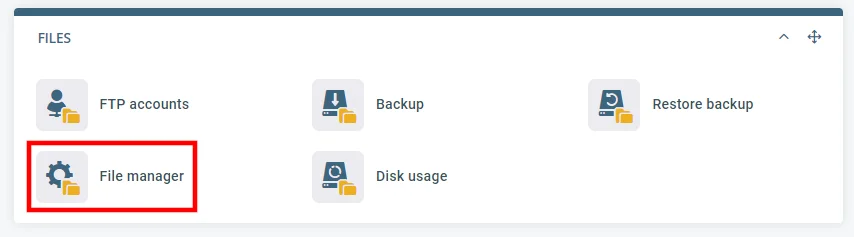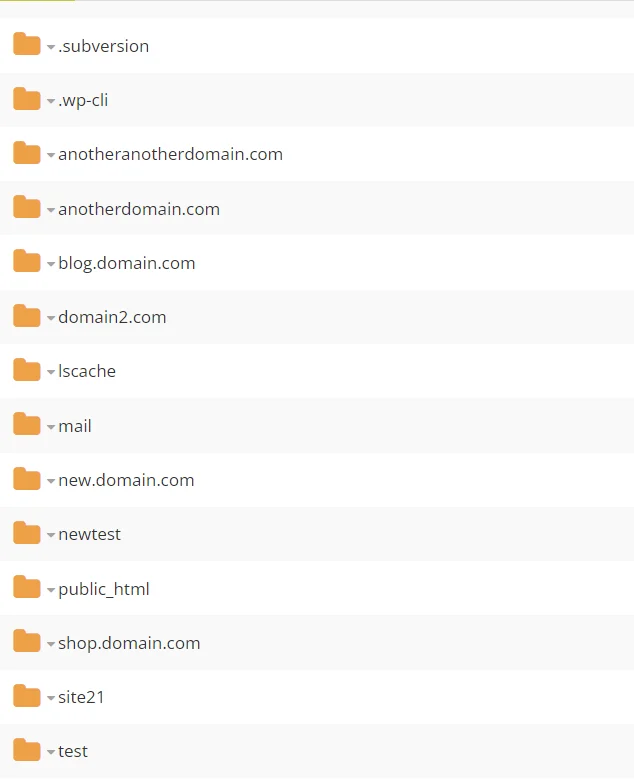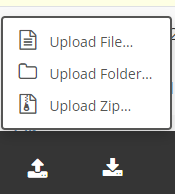Softxaa’s managed cloud and managed VPS hosting packages come with our in-house-made web hosting control panel HostPanel management system. This is to ensure that you can manage everything related to your hosting account from an easy-to-use control panel without the need to pay additional licensing fees.
File Manager is an integral part of Softxaa’s HostPanel. You might think that its only advantage over a regular FTP client is the ability to manage files and directories through a browser window, but the fact of the matter is, it has a few other handy features that can be extremely useful in some situations.
Upload and extract a ZIP archive using HostPanel’s File Manager
With HostPanel’s File Manager, uploading and extracting a ZIP archive is a two-click process. Here’s what you need to do:
- Log in to HostPanel’s user interface and open File Manager. The default HostPanel login URL is https://domain.com/hostpanel (be sure to replace domain.com with your actual domain) File Manager is available under the Files section on HostPanel’s homepage.

Upload and extract a ZIP archive using HostPanel | Open HostPanel File Manager - Navigate to the folder where you want to place the extracted file. Navigating through folders in your HostPanel is similar to navigating files on your local computer.

Navigate to the folder where you want to place the extracted file. - Click Upload > Upload Zip. HostPanel’s file manager gives you two options: simply upload the archive or upload and automatically extract the data. If you choose the first option, you can unzip the archive by right-clicking on it and selecting Extract.

Click Upload > Upload Zip